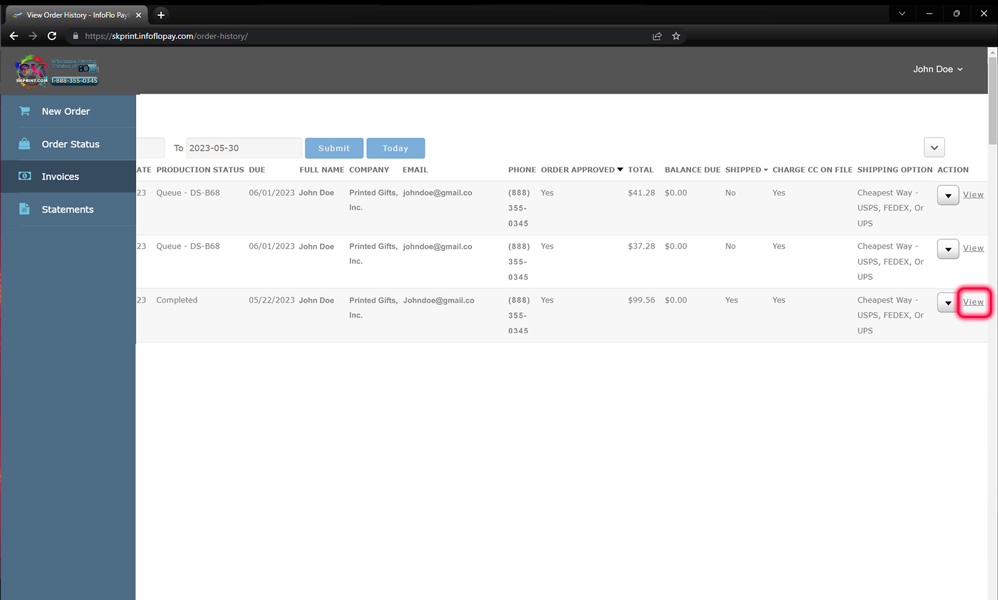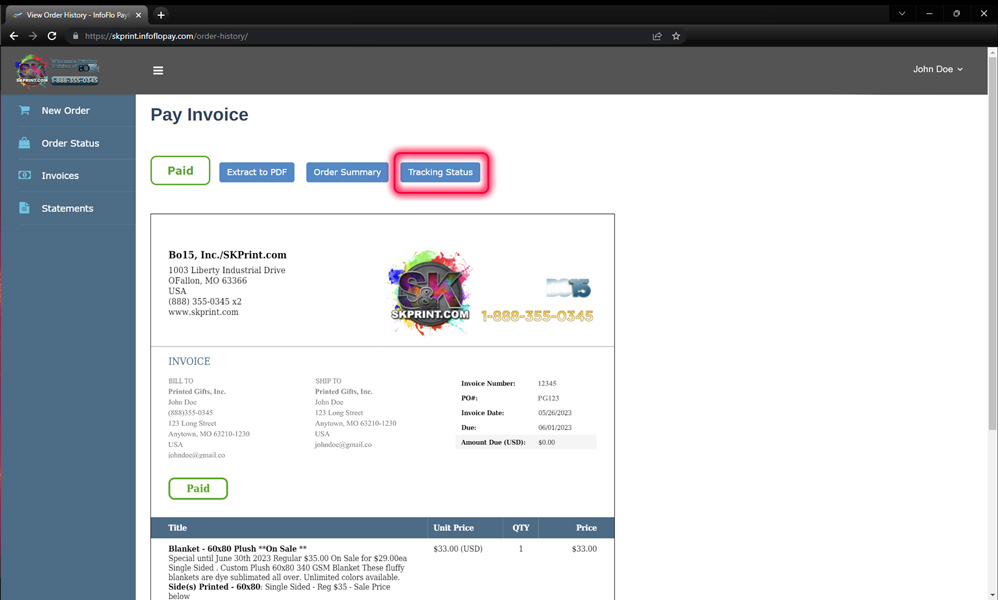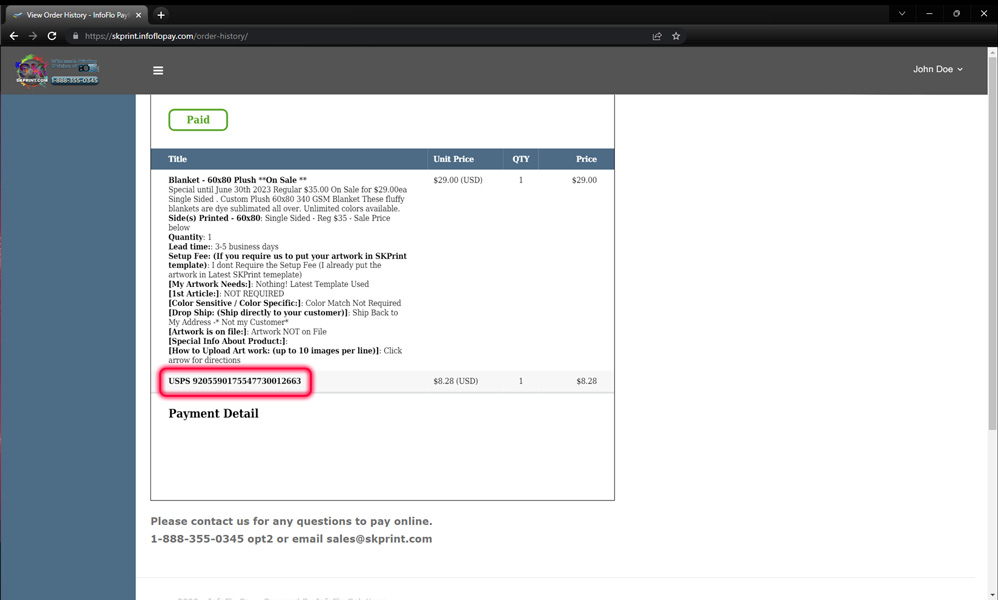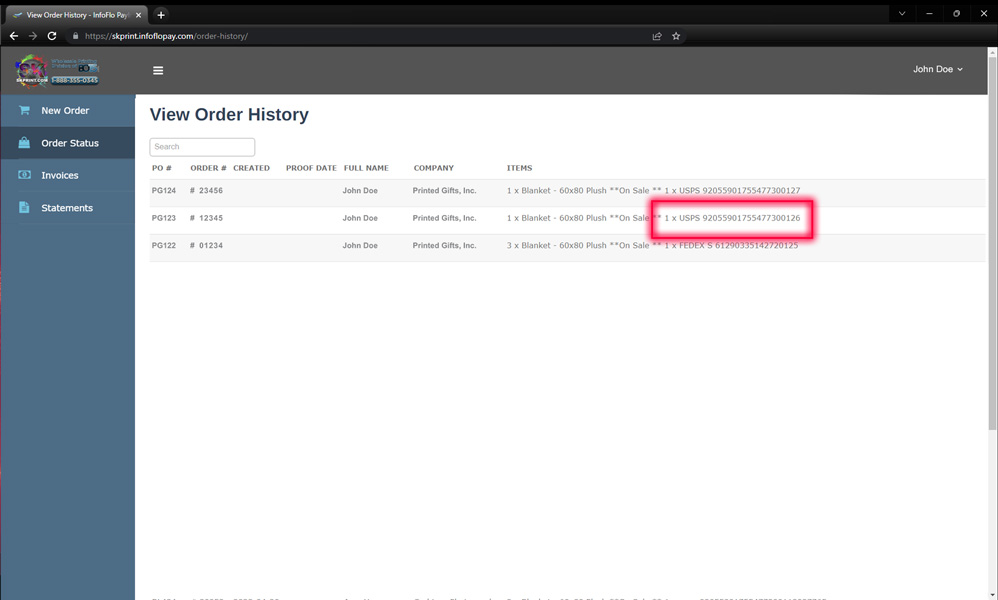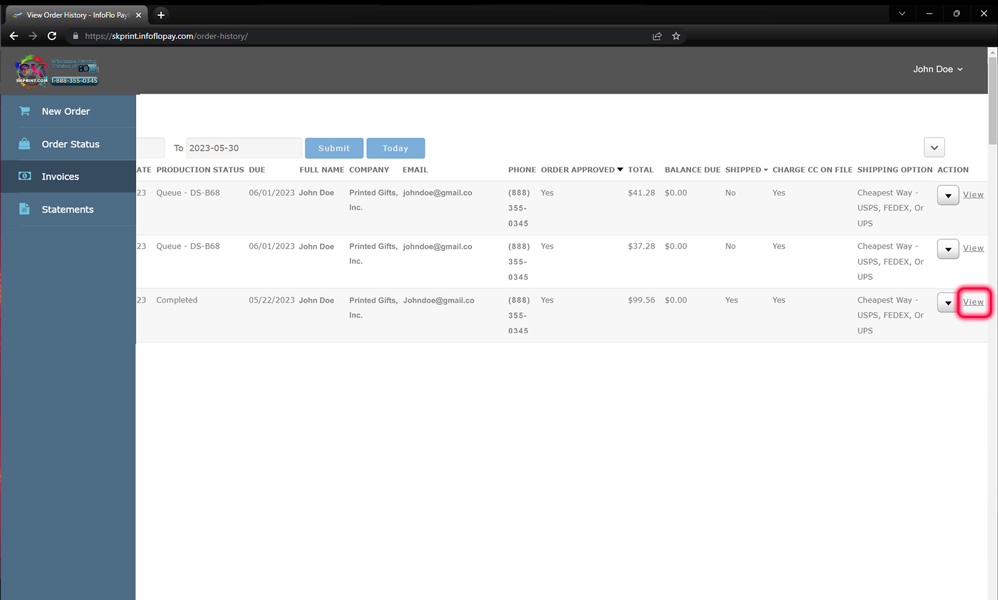
CLICK IMAGE TO VIEW LARGER |
|
| STEP 1: CLICK ON INVOICES |
| On the BLUE left-side menu, click the INVOICES menu option. This will show all of your invoices so using the scroll bar at the bottom of the screen, scroll all of the way to the RIGHT where you will see a DOWN ARROW and a small VIEW link. Click on the VIEW LINK for the order that you would like to view the tracking info for. |
|
|
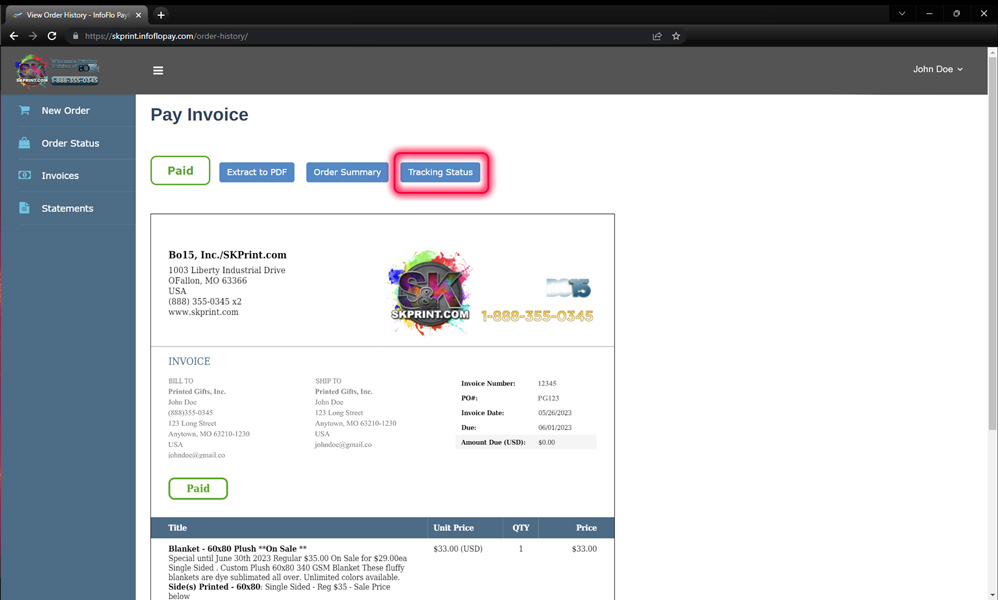
CLICK IMAGE TO VIEW LARGER |
|
| STEP 2: CLICK ON TRACKING STATUS* |
At the top of the inovice you will see a few BLUE LINKS. You may have a link showing TRACKING STATUS, depending on the location that the shipped items originated from. If they were shipped directly from S&K Print there will be the link. If the items purchased required sewing they will be coming from another location so the tracking button WILL NOT show up here. You can click on the button to view the shipping status.
If there is no TRACKING STATUS button, see STEP 3. |
|
|
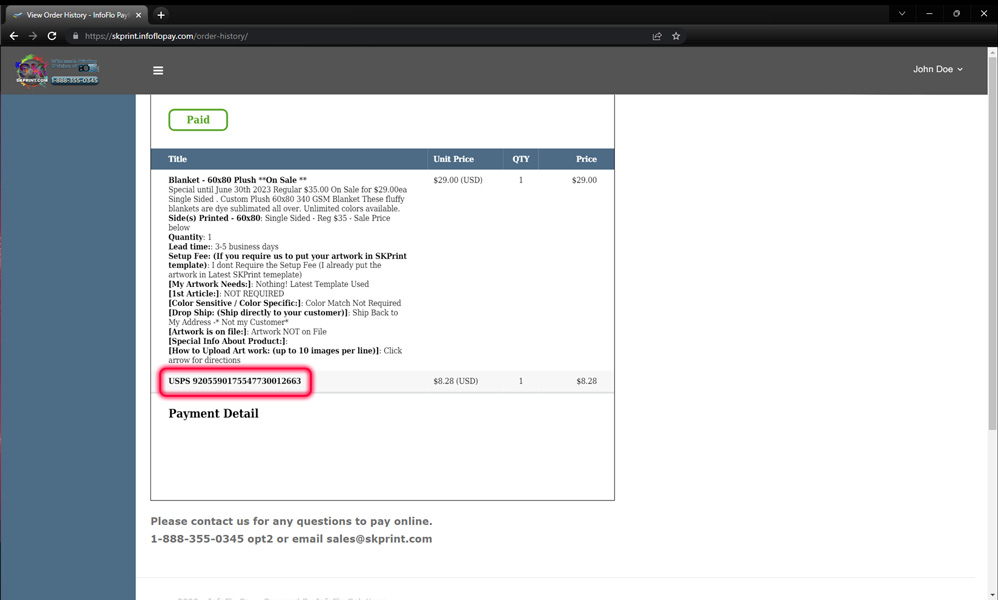
CLICK IMAGE TO VIEW LARGER |
|
| STEP 3: VIEW TRACKING IN THE INVOICE |
| The tracking information will be shown for ALL shipments at the bottom of the invoice below the product information. This will show the tracking number for this shipment as well as the method used for shipping. |
|
|
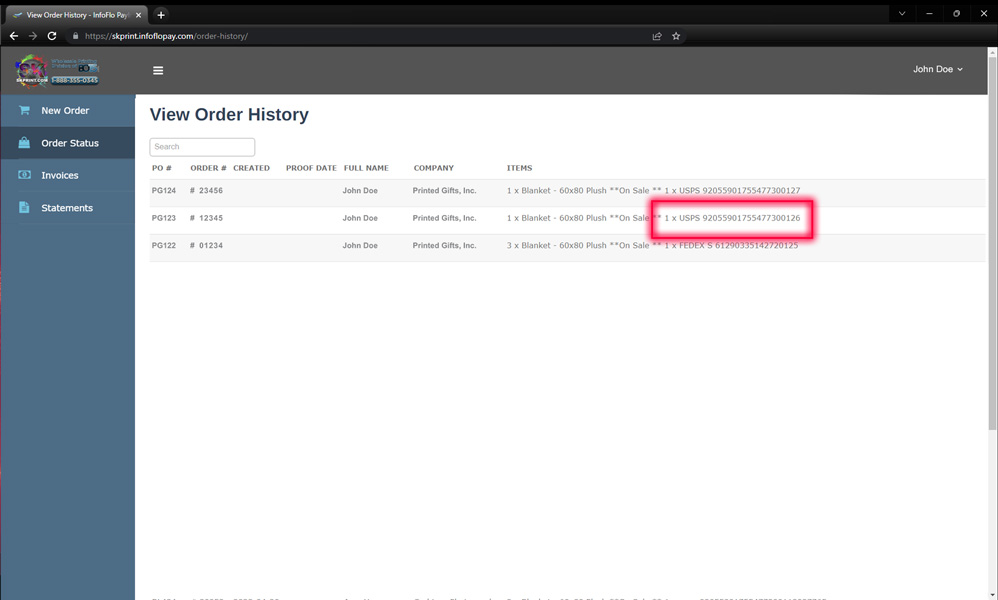
CLICK IMAGE TO VIEW LARGER |
|
| OPTIONAL: ORDER HISTORY TRACKING |
| You can also view the tracking information in the Tracking History. |
|
|